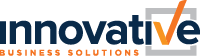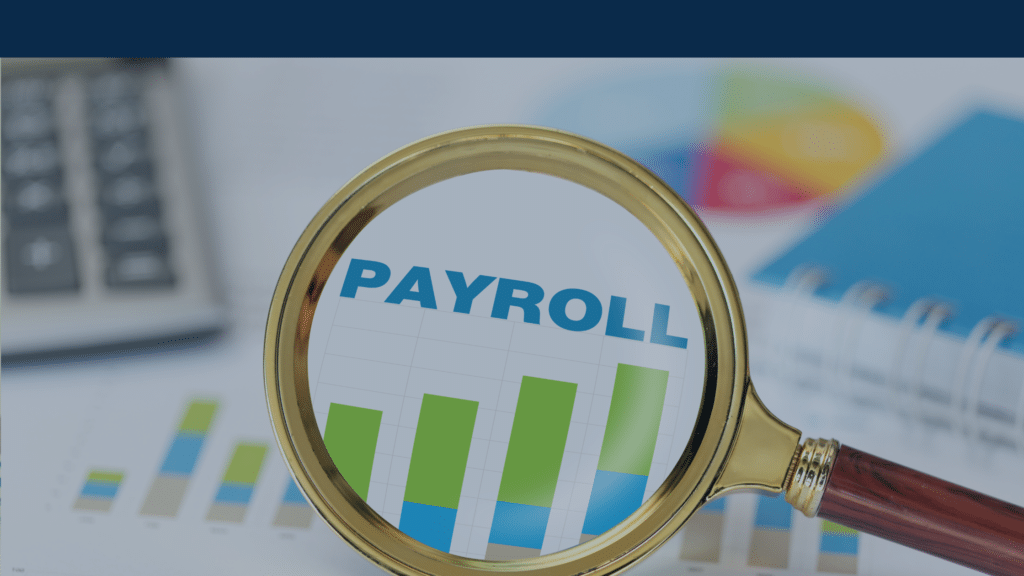Congratulations, you completed another payroll! While it may feel like your job is done, there are important post-payroll to-do’s that are not a part of the payroll processing checklist.
Check out these additional post-payroll considerations to include as your standard process to make sure you complete payroll, A-Z!
1. Check your email for your payroll finalization email!
A few minutes after completing the final “Finalize & Deliver” step of the payroll processing checklist, you will receive a secure, password protected email titled “Innovative Document Delivery” that will contain some funding reports, as well as any live checks and vendor checks that need to be printed! Spending time reviewing each report will verify payroll accuracy before the actual funding of payroll.
2. Print any Live Checks & Vendor Checks
Typically, anyone who has a direct deposit is setup as paperless, which means they login via employee self-service via the Web or Mobile browser to view copies of their pay statements. Employees who do not have direct deposit (or employees who opt out of paperless) can still login and view copies but will also need to be provided with a hard copy to take to their bank to cash. As part of the email received in step 1, you will have an attachment titled “All Pay Statements” that you will open and print the live checks from. If Innovative also produces any third-party payment checks, called vendor checks, you will also have separate attachments for each vendor check that you will need to print.
3. Review Recap & Funding Report and transfer funds
The most important post-payroll report to review is the Payroll Recap & Funding. This comes as an attachment as part of the email received in step 1 and should be reviewed immediately after processing. The recap and funding report displays all payroll payments by payroll source and provides an overview of the payroll just processed.
4. Manually print Accrual Balances Report
As part of your payroll process, you will always want to export a copy of the accrual balances report. This shows each employee, each time off category, and how much time is accrued, taken, scheduled & remain. You will use this report to ensure everyone is accruing correctly and in compliance, as well as historically when you need to go back in time and see what an employee’s balance was at a certain period. Along with showing the balances, this will also show you the liability for each bucket, which helps you when posting liabilities in your General Ledger.
5. Run any third-party files as needed (i.e. Retirement, General Ledger, Workers Comp, Positive Pay files)
Making sure to transmit any data files to third-party systems will ensure your payroll is fully funded in a timely manner and will hopefully help you avoid any late transmit penalties. If you have retirement plan deductions, you will need to send the retirement data from payroll to the provider. For your accounting software, you will want to manually enter or upload your GL file with the specific payroll funding information. You should also consider action to be taken with other files, such as positive pay files, workers comp, certified payroll reports, etc.
If you currently enter these numbers manually from PDF reports, please contact Innovative to discuss how we can help automate these processes for you further.
If you are an administrator needing assistance, please contact Innovative at 707-586-4300 or IBSsupport@ibspayroll.com
Disclaimer: These materials are provided for informational purposes only and are not intended as legal or tax advice. Readers of the Innovative Blog should contact their legal or tax professionals to discuss how these matters relate to their individual circumstances.